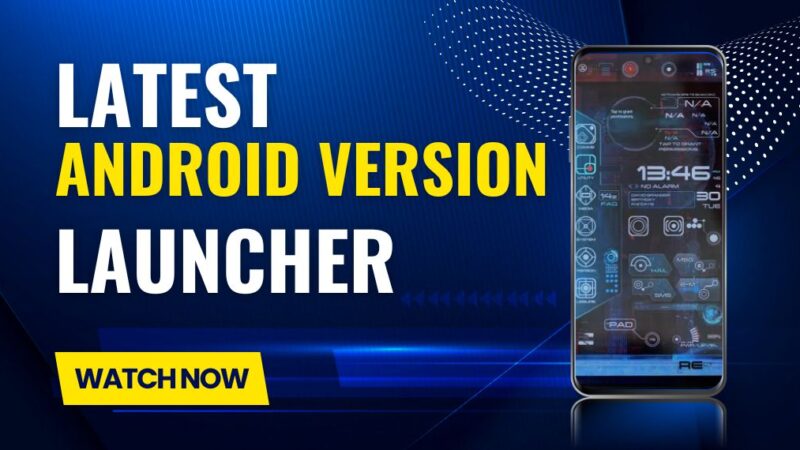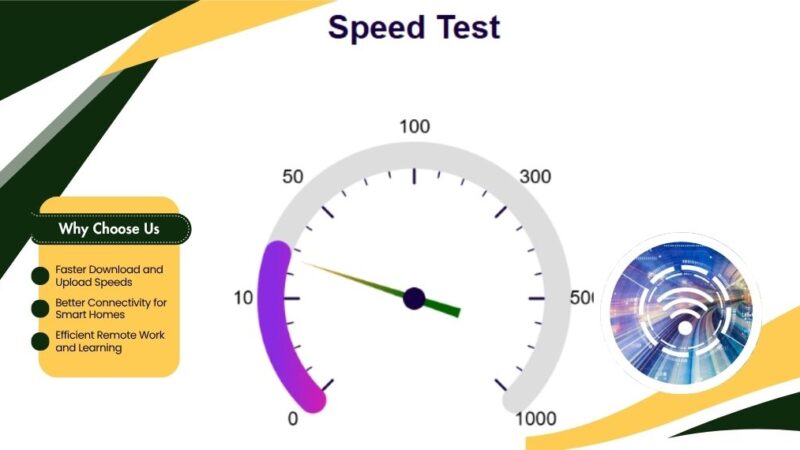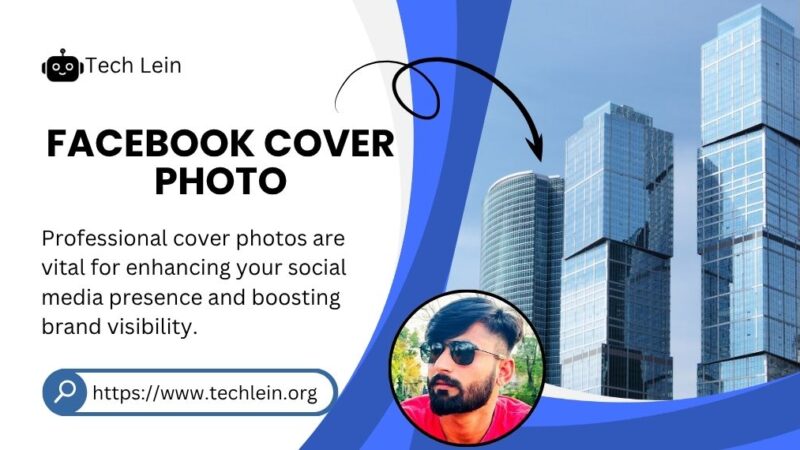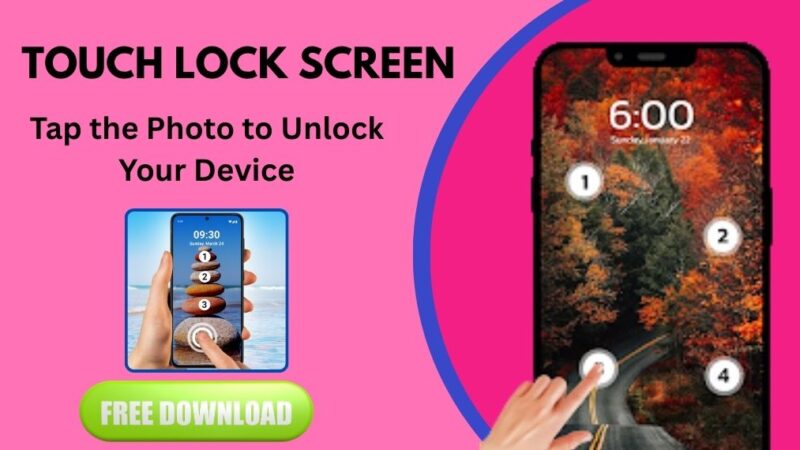Video Background Blur with Free AI Tool
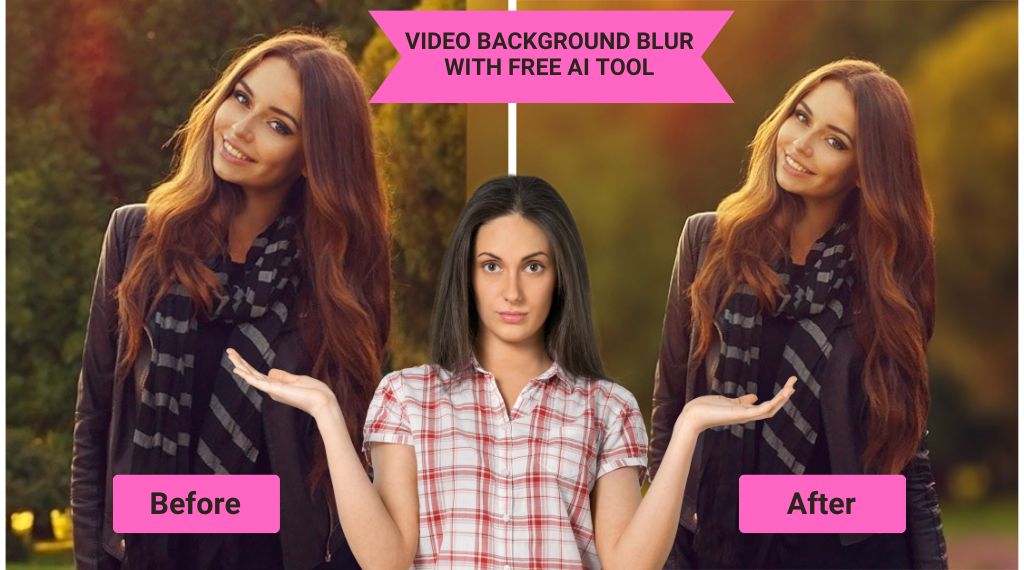
In today’s digital world, blurring video backgrounds is now effortless with AI tools. Whether you’re a content creator or marketer, AI-powered video background blur helps you highlight your subject, remove distractions, and boost video quality. No advanced skills needed just a few clicks for a polished, professional look. Discover how AI makes video editing smarter and simpler.
Understanding AI Video Background Blur Technology
AI-powered video background blur tools now let you blur backgrounds with just one click completely free. This breakthrough has simplified video editing, allowing anyone to create polished, professional videos without advanced skills.
How Video Background Blur Works
Using advanced AI, these tools analyze video frames to detect and separate the subject from the background. The system then applies a smooth blur effect, creating depth and focus that enhance video quality.
Why Use One-Click Video Blur?
Blurring backgrounds helps remove distractions, maintain privacy, and ensure your subject stays in focus. Whether you’re creating social media content, hosting video calls, or producing professional-level footage, free AI video background blur tools offer a fast and cost-effective solution.
One Click to Blur Video Backgrounds with AI – Free and Easy
AI has transformed video editing by making background blur effortless. What once required manual editing and time now takes just one click. With AI video background blur, even users without technical skills can create high-quality, distraction-free videos in seconds.
How AI Video Blur Works
AI algorithms analyze video frames to detect and isolate the subject, applying a smooth blur to the background. These advanced models, trained on large datasets, deliver precise results even in dynamic or complex scenes.
Perfect for Content Creation and Video Calls
Whether you’re filming content or joining a virtual meeting, AI background blur keeps the focus on you. It enhances video quality, maintains privacy, and removes unwanted distractions, making your visuals more polished and professional.
Fast, Efficient, and Accessible
AI-powered tools offer instant processing and are ideal for live streaming or real-time video conferencing. No expensive software or expertise is required; just one click for a clean, professional video background.
One Click to Video Background Blur with AI – Free Top Tools
Want to instantly blur your video background? These top AI-powered tools provide a free, one-click solution for creating clean, professional-looking videos whether you’re using a desktop or mobile device.
Browser Extensions for Video Conferencing
For Zoom, Google Meet, and similar platforms, AI-based Chrome extensions like BlurMyBackground or Background Blur offer seamless background blur with a single click. No advanced setup is required just install, activate, and enjoy distraction-free work.
Online Video Editors with AI Blur
Tools like Kapwing and InShot let you upload videos and apply a blur effect using AI. These editors are browser-based, free to use, and beginner-friendly ideal for creating polished videos to share online.
Android Apps for Background Blur
Apps such as Background Defocus and YouCam Work offer real-time AI blur for video calls. Designed for ease of use, they’re perfect for both casual and professional settings. With just one tap, your background is blurred no editing skills are required.
iOS Background Blur Apps
iPhone users can try apps like BlurEffect and Snap Camera, which offer high-quality background blur and compatibility with video conferencing apps. Most are available for free download, with optional premium features.
Step-by-Step Guide: One Click to Blur Your Video Background with AI (Free)
Thanks to AI, creating videos with blurred backgrounds is easier than ever. Follow this quick guide to achieve a polished, professional look using AI-powered background blur tools.
1. Choose Your AI Video Blur Tool
Select a free or paid tool that supports one-click video background blur. Popular options include Kapwing, YouCam, and Blur My Background. Ensure your video format is compatible before uploading.
2. Upload Your Video
Upload the video to your chosen platform. Most tools support drag-and-drop uploads and offer real-time previews of the blur effect.
3. Fix Edge Detection Issues
If the blur appears uneven or cuts into the subject, use the tool’s edge refinement settings to adjust it. Adjust sensitivity or manually outline the subject for more accurate results.
4. Enhance Low-Light Footage
Low-light videos can confuse AI algorithms. Use tools with built-in low-light enhancement to improve clarity before applying the blur. This ensures a more precise separation between the subject and the background.
5. Apply the Blur and Export
Once the adjustments are complete, apply the blur with a single click. Export your video in high quality, ready for social media, professional use, or video conferencing.
Conclusion: The Future of One-Click AI Video Background Blur
With advanced tools that offer free one-click video background blur, users can now easily create professional-looking videos without requiring any editing expertise. As shown in our step-by-step guide, AI-powered blur tools are accessible, fast, and highly effective.
Related Posts: Photo Studio Free Unblur Photo With AI Edit Online
Looking ahead, the continued evolution of AI promises even more powerful and intuitive video editing features. One-click video blur is set to become a standard in content creation, video conferencing, and beyond, making high-quality visuals easier than ever.